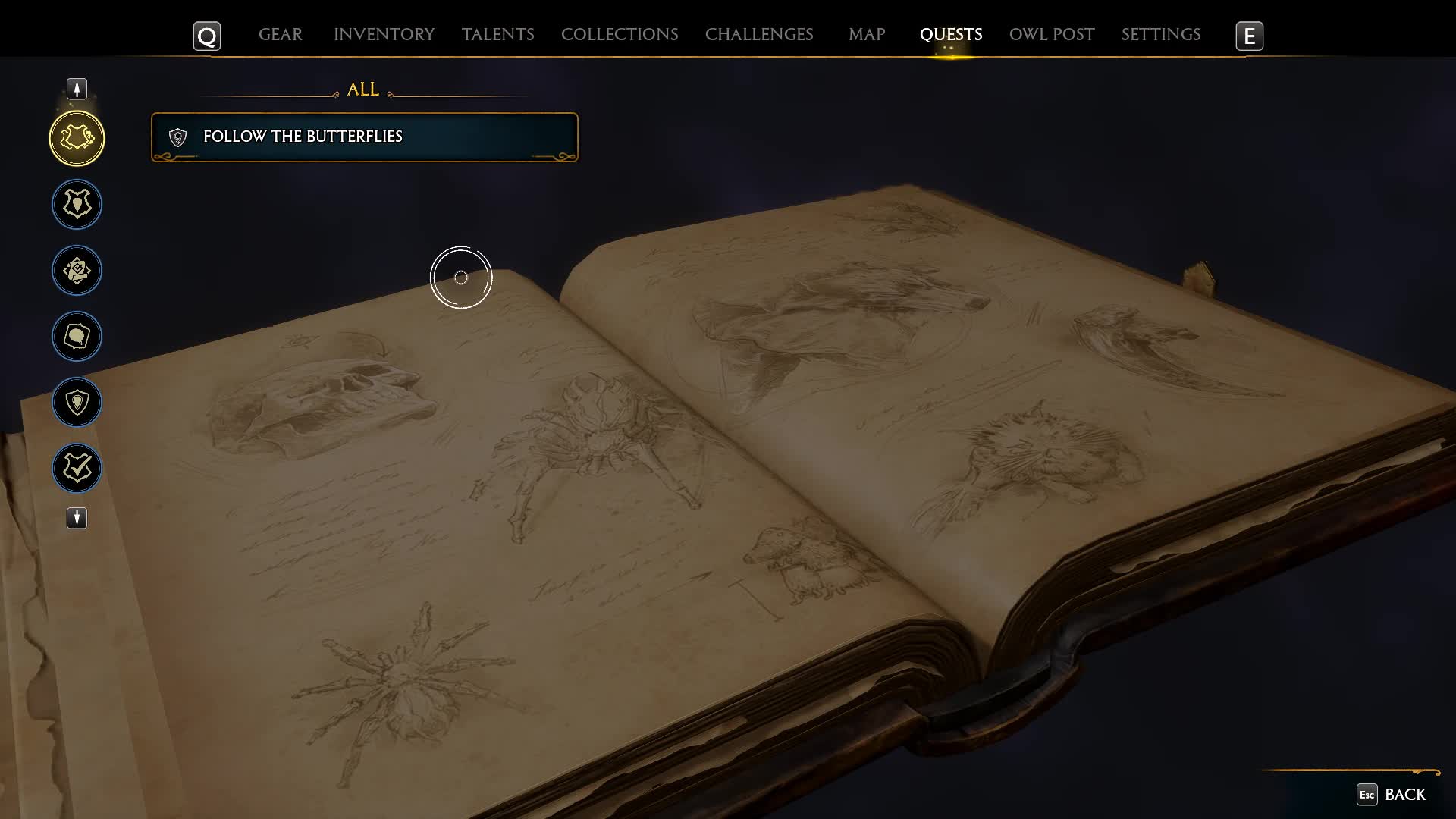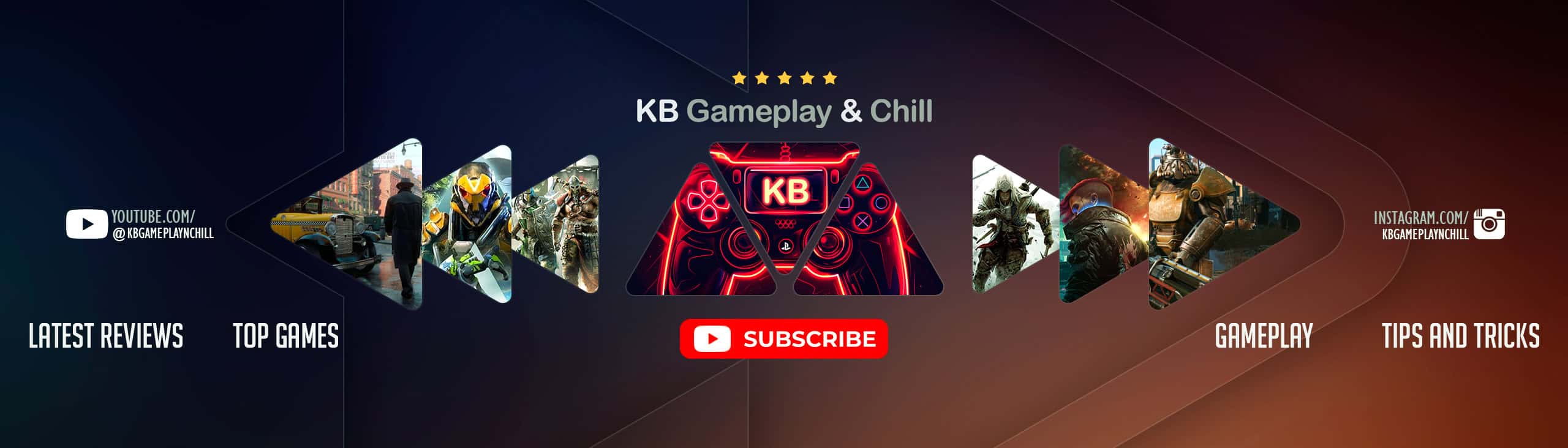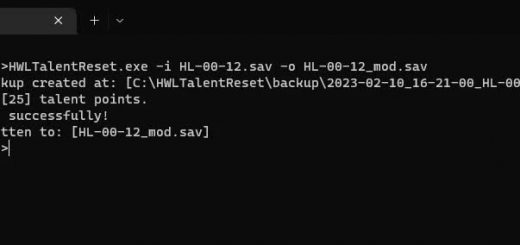Follow The Butterflies Bug Fix
Make those darned insects spawn again and get your last Conjuration!
Bug reportedly fixed in 3/8 patch: Hogwarts Legacy : Patch Notes (wbgames.com)
WARNING: I WILL NOT BE HELD RESPONSIBLE FOR BROKEN SAVES. BEFORE YOU CONTINUE WITH THIS, BACKUP YOUR SAVE GAME FILES IN THIS FOLDER C:\Users\YourUserName\AppData\Local\Hogwarts Legacy\Saved\SaveGames\somerandomnumberedfolder\!!
So it seems like the bug happens if you accidentally completed the quest by following a different group of butterflies. I was able to replicate this by following the one near Jackdaw’s Tomb instead of the one that the quest marks for you near the Forbidden Forest entrance. Once this is done, the butterfly group #1 will not spawn since it looks like it’s triggered by Clementine’s quest.
These edits will reset Clementine’s quest so you can pick up her quest again and hopefully respawn the first butterfly group.
Note: The butterflies will not spawn if you already have collected the chest. It’s likely this is not the one you missed. Check your save with Legilimens. If Butterfly #1 is not listed, then you were able to get the right chest for the quest and should focus your collection hunting elsewhere. There seems to be a different bug where you’ve opened all the chests (including this one) but the game still thinks you’re at 139/140.
Huge thanks to, Malin7! Legilimens inspired me to hunt for what makes the bugs tick after his tool helped me go 100%.
WARNING: BACKUP YOUR GAME SAVE/S!
You will need:
Hogwarts Legacy Save Game Editor – https://www.hogwartslegacymod.com/hogwarts-legacy-save-game-editor/
A SQL editor – like SQLite Studio
- Download Hogwarts Legacy Save Game Editor (HLSGE) and open the html file.
- Download and install your SQL editor of choice.
- Create a manual save in the FIRST SLOT in-game. (This save file would be named HL-0X-00.sav, where X is the character slot starting with 0 from the first, then 1, 2, 3 for the next ones).
- Keep the game running if your system can handle it, and ALT-TAB out of it to the HLSGE. (Don’t worry, this way we’re overwriting the save game later on without Steam getting in the way of cloud backups).
- In the save game editor, upload your manual save. Note the file name (e.g., HL-03-00.sav for the fourth character slot, in the first manual save slot).
- Click Save File on the left navigator.
- Click Download Database 1, it should download an sqldb1.sqlite file.
- Launch your SQL Editor and open the downloaded database. (SQLite Studio: Click Database > Add A Database OR CTRL+O).
- Execute the following statement: (SQLite Studio: Open the SQL Editor [page and pencil looking button at the top OR ALT+E], copy then paste the code below, highlight everything that was just pasted, then click the blue “Play” button [or press F9]). This should automatically commit the changes as well.
- DELETE FROM MissionDynamic WHERE MissionID = ‘COM_11’;INSERT INTO MissionDynamic
(MissionID, Type, Text1, Text2, Text3, Text4, Text5, Text6, Integer1, Integer2, Integer3, Integer4, Integer5, Integer6, Integer7)
VALUES
(‘COM_11’, ‘MissionEntryPoint’, ‘Quest’, NULL, ‘ClementineWillardsey’, ‘Never’, ‘None’, NULL, 0, 0, 1, 0, 0, 5, NULL),
(‘COM_11’, ‘StepJournal’, ‘COM_11_ButterfliesInMyStomach_QuestAvailable_JournalRollover’, NULL, NULL, NULL, NULL, NULL, NULL, NULL, NULL, NULL, NULL, NULL, NULL),
(‘COM_11’, ‘SublevelBoundary’, ‘M_COM_11_Intro’, ‘Overland’, ‘MEP_COM_11’, NULL, NULL, NULL, 2500, 4000, 1, 0, NULL, NULL, NULL),
(‘COM_11’, ‘ScheduleOverride’, ‘ClementineWillardsey’, ‘Overland’, ‘COM_11_HMInside3Broomsticks’, ‘M_COM_11_ThreeBroomsticks’, NULL, ‘StudentApparateOut_Default’, 0, 0, NULL, NULL, NULL, NULL, NULL),
(‘COM_11’, ‘Main’, ‘TalkTo-Clementine’, ‘PreActive’, NULL, NULL, NULL, NULL, 335520, 0, 0, 1, 1, 335520, NULL);
SELECT * FROM MissionDynamic WHERE MissionID = ‘COM_11’;
Note the 5 COM11 rows. There should only be 5. If there’s more, make sure the Query text is highlighted in its entirety before running again. - Back in the HLSGE, still in the Save File menu, under custom DB Upload, attach the updated sqlite file in Database 1.
- Click Generate Save File, this would download an hlcustomsave.sav file.
- Rename the downloaded file to what you noted down in step 3.
- Copy this file back into the save folder and replace whatever’s in there. This works even while the game is running.
- Back in the game, load the first manual save and then check your Quests board. You should have Follow The Butterflies again.
- Head over to Clementine and start the Quest. IMPORTANT: IT WILL TELL YOU TO RETURN TO CLEMENTINE IMMEDIATELY. DO NOT. I REPEAT, DO NOT TURN IN THE QUEST YET.
- Floo over to the Forbidden Forest entrance and head north (inside past the footbridge). If all is well, you should be seeing those butterflies. Follow, collect, and then turn in the quest back at the Three Broomsticks.
I have tried this a couple of times on my own save files by replicating the bug and found no issues. And if anyone is interested in automating this, please do. It’s confusing enough as it is.
Update (3/1): It looks more complicated, but added SQLite Studio navigation instructions in parentheses (thanks RaSenche), and tweaked the save data handling to minimize or eliminate overwriting the wrong ones (thebigbenj for taking one for the team and being a good sport about it). Still looking for someone who can automate this. LOL
Update (3/2): SQL statement provided in pinned post. Thanks turkoid!
Update (3/2.2): Lessened the number of steps needed by integrating said SQL statement c/o turkoid! Give this guy a beer! Removed screenshot media, as well, and added the statement in files for… more savvy users, I suppose. >_<