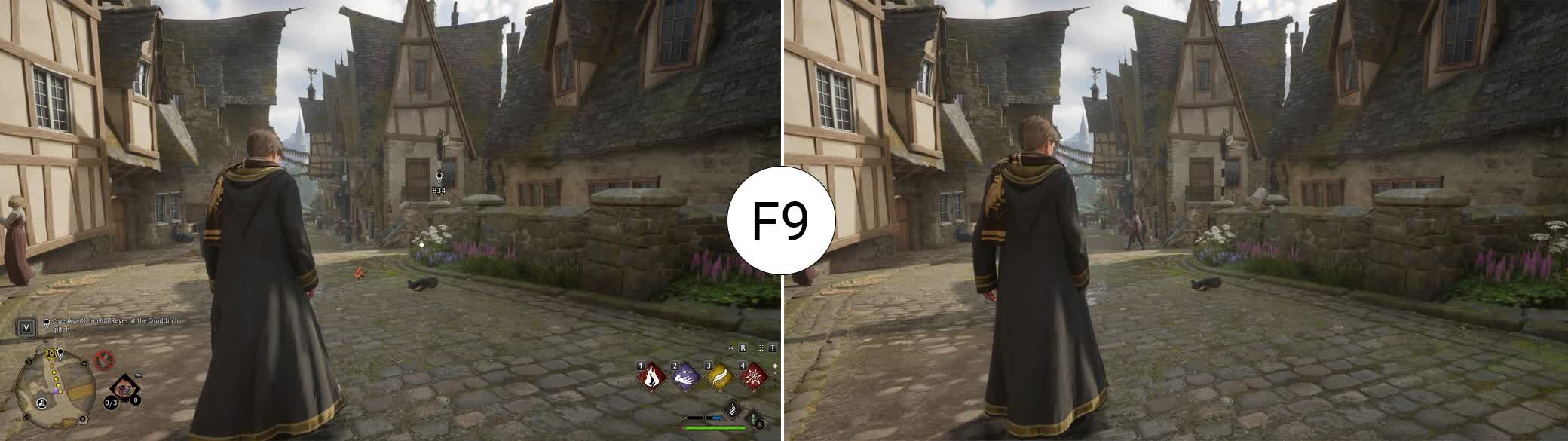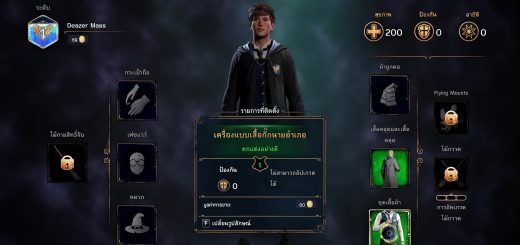Hogwarts HUD Toggler
Toggle the whole in-game HUD with a hotkey
Introduction
As someone who plays most games on Steam and captures their adventures in many screenshots, I found it very annoying that the game doesn’t have a hotkey to toggle the entire HUD at once.
This is my first public mod. Please report issues and feedback in the comments or create a bug report.
Description
The primary function of the mod is to turn off the HUD with configurable key combinations (default: F9), allowing the player to take screenshots and instantly reactivate the HUD.
The mod only effect the Subtitles game settings, any adjustments you make to the HUD via the “User Interface” settings should be preserved while the HUD is toggled on.
Sometimes the game activates or deactivates the HUD by itself and you might have to toggle the HUD few times to get back to the desired state.
The Standalone version
Installation
1. Find the root path of the game.
For example: C:\Program Files (x86)\Steam\steamapps\common\Hogwarts Legacy\
2. Navigate deeper into the directory: \Phoenix\Binaries\Win64\
3. Put the xinput1_3.dll, HogwartsHudToggler.dll and HogwartsHudToggler.ini in here
4. Done. After that you can start the game, load your save file (or start a new game) and toggle the in-game HUD on/off by pressing F9
How to keep subtiltes enabled
Since the mod was made for taking screenshots, it disables subtitles together with the HUD per default.
But, you can change it in the HogwartsHudToggler.ini
Simply open the HogwartsHudToggler.ini and change hideSubtitles=1 to hideSubtitles=0
Hotkey customization
You can change the default hotkey F9 to any input that Unreal Engine supports!
It is possible to change the hotkey or create a key combination to toggle the HUD in the HogwartsHudToggler.ini.
Editing the HogwartsHudToggler.ini
Under [hud-toggle] you will find following “key=value” pairs key, modifier_key1, modifier_key2 and modifier_key3.
– key: is the main hotkey, the combination has to end with this button
– modifier keys: are buttons that you have to hold down before finishing the combination with the “key” button
Here is a list of valid key names: List of key names and a more up to date list EKeys constants
For example:
If you want to Toggle the HUD with the key combination CTRL+ALT+H, the ini has to look like this:
[hud-toggle]
key=H
modifier_key1=LeftControl
modifier_key2=LeftAlt
modifier_key3=
It is also possible to bind controller inputs, but you need to find out which key name stands for which key on your controller. I recommend to ask chat.openai for help.
I can only say so far, that on an XBox controller it’s:
X button: Gamepad_FaceButton_Left
Y button: Gamepad_FaceButton_Top
B button: Gamepad_FaceButton_Right
A button: Gamepad_FaceButton_Bottom
Alternative Installation
You can use any DLL Injector to inject the HogwartsHudToggler.dll into the game at any time.
But if you want to change any default settings, you still need to place the ini file into the (game root)\Phoenix\Binaries\Win64\ directory
Uninstall
Remove xinput1_3.dll, HogwartsHudToggler.dll and HogwartsHudToggler.ini from the (game root)\Phoenix\Binaries\Win64\ directory
Full UE4SS support
The mod comes together with an updated xinput1_3.dll, which now loads the UE4SS as well!
If you have UE4SS installed already, all you have to do is to rename the UE4SS’s xinput1_3.dll to ue4ss.dll.
Then install the Hogwarts HUD Toggler as described above and copy (and replace) the xinput1_3.dll with the one that comes with the HogwartsHudToggler.
How to check the xinput1_3.dll version
If you’re not sure which xinput1_3.dll you currently have in use, you can check it’s version.
Right click on the DLL and open it’s Properties, then navigate into the Details tab.
If it’s my DLL, the file description will be something like “Hogwarts HUD Toggler Bootstrap”.
The UE4SS Script version
The UE4SS script is a bare bone version of the mod, for people who prefer to use UE4SS only. It has no settings, you have to edit the script by yourself, if you want to change something.
Installation of the UE4SS script version
1. Download the latest version of the UE4SS zip
2. Open or extract the zip and move the xinput1_3.dll, UE4SS-settings.ini and Mods\ folder to the directory \Hogwarts Legacy\Phoenix\Binaries\Win64\
3a. Download and install Hogwarts HUD Toggler UE4SS version from Optional files via the Mod Manager, ignore further steps
3b. Or “Manual Download” it and follow step 4.
4. Extract/copy the whole “Phoenix” folder from the downloaded zip into the root directory of the game
Optional steps:
To disable the console at the start: Open the UE4SS-settings.ini, search for ConsoleEnabled and replace 1 with 0
Also I recommend to disable or remove all standard UE4SS Mods:
1. Navigate into the “\Hogwarts Legacy\Phoenix\Binaries\Win64\Mods\” directory
2. Open the mods.txt and replace 1 with 0 for any mod you don’t need, like the ConsoleEnablerMod that activates the console with F10
How to keep subtitles from being hidden by the UE4SS mod version:
Open the main.lua inside the Mods\HogwartsHudToggler\Scripts\ folder with any text editor and remove following lines:
if PhoenixGameSettings:IsValid() then
if isVisible then
if not SubtitleWasModified then
SubtitlesBackUp = PhoenixGameSettings:GetSubtitlesEnabled()
PhoenixGameSettings:SetSubtitlesEnabled(false)
SubtitleWasModified = true;
end
elseif SubtitleWasModified then
PhoenixGameSettings:SetSubtitlesEnabled(SubtitlesBackUp)
SubtitleWasModified = false;
end
end
Uninstall the UE4SS version
To uninstall only the mod: Remove the HogwartsHudToggler folder from the “\Hogwarts Legacy\Phoenix\Binaries\Win64\Mods\” directory
To uninstall UE4SS: Remove the xinput1_3.dll, UE4SS-settings.ini and Mods\ folder from the directory \Hogwarts Legacy\Phoenix\Binaries\Win64\
Differences
I would like to point out some difference with similar mods:
– Toggle HUD uses ReShade to disable the HUD. Hogwarts HUD Toggler uses native game functions, so it has no effect on the graphics
File Hashes
To verify the original files.
v1.0
HogwartsHudToggler.dll
SHA-256: 11D4F74D325348369FB2F8145B5DAE23B3C2EF2829FD2593704C5766B3EE2E16
xinput1_3.dll
SHA-256: 00E18FDD11E909B4B9AF412B82878A3C8C9EB75BCE68E8BF14468AF7628D3DEE
v1.0.1
HogwartsHudToggler.dll
SHA-256: 2472828822B952E545E48AA97471B50B1718A9EB3F1242C4B0B25A0464DAD93C
xinput1_3.dll
SHA-256: 00E18FDD11E909B4B9AF412B82878A3C8C9EB75BCE68E8BF14468AF7628D3DEE