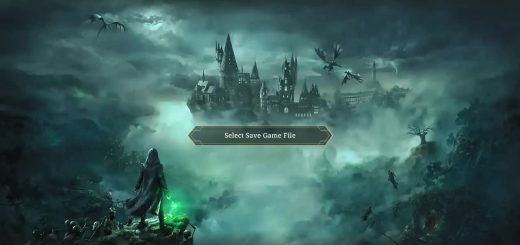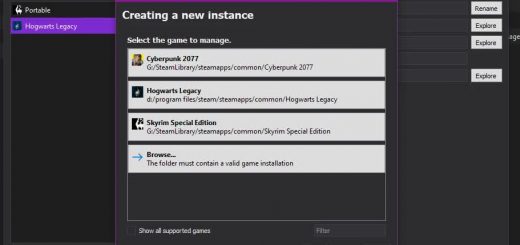HxD – A Tool to edit your character’s face or skintone or wand
Currently as of the writing of this description HLAT – Hogwarts Legacy Appearance Tool has their comments locked and within said comments contained some understandable doubts. Not to mention the tool has 28/65 checks on VirusTotal. I’ve never seen so many false positives so its suspicious. I felt implored to upload this tool here as a result.
DISCLAIMER: I AM IN NO WAY TRYING TO UNDERMINE THE HLAT TOOL’S AUTHOR’S WORK. IF I COME ACROSS THAT WAY, I APOLOGIZE. I SIMPLY WANT TO PROVIDE ANOTHER WAY OF CHANGING CHARACTER FACE’S AND SKINTONES THAT WILL ALSO WORK ACROSS MAIN MENUS AND GEAR PREVIEWS AS WELL.
Now that we’ve got that out of the way, let’s get straight into steps for face and/or skintone:
- Download the tool and install it.
- Install the tool to wherever you like. This does not affect how the tool runs, at least not in my experience.
- Run the tool and browse to your savefile folder. This will normally be Appdata/Local/HogwartsLegacy/Saved/SaveGames/”12345.”
- “12345” will be your user ID so replace that in the step above while you are browsing for your save file.
- Within the “12345” folder, find your most recent save file. If you’re a one save only player like me, your most recent save file should be “HL-00-00.sav”. Otherwise, make sure to sort by ‘Date Modified’ and pick your most recent save file.
- Upon opening the file with HxD, use Ctrl+F to use the “find” function or alternatively, hover over ‘Search’ -> ‘Find’.
- Search for the keyword “Headstyle” if you’re changing your face and “Skincolor” if you’re changing your skin color.
- Once the tool has found it for you, you will be able to see your current face/skincolor. Example: “Player0HEADSTYLEFaceFemale002!”
- Highlight 2 and change the number to your preferred choice. If your preferred number is two digit, highlight the zero in front, separately and change it to 1. DO NOT add an extra number anywhere. Example: “Player0HEADSTYLEFaceFemale014!”
- REMEMBER TO HIGHLIGHT AND CHANGE THE NUMBER. THIS IS VERY IMPORTANT. DO NOT, DO NOT USE BACKSPACE. Backspacing will corrupt your save. Please do not do that. If you messed up and backspaced, cancel and start over the steps. If you proceed with saving the changes with a backspace, I am not responsible for your corrupted save.
- You’re done, click save and exit the tool. You can find save under ‘File’ -> ‘Save’. Or alternatively, press “Ctrl+S”.
For wand style and type, the steps will differ slightly as there will be more values to tweak. Also please keep in mind that unlike Face and Skintone, wand style and type starts with the value 0 instead of 1. This will make more sense in the steps and if you refer to the mod images. The steps, assuming you have already installed the tool, are:
- Run the tool and browse to your savefile folder. This will normally be Appdata/Local/HogwartsLegacy/Saved/SaveGames/”12345.”
- “12345” will be your user ID so replace that in the step above while you are browsing for your save file.
- Within the “12345” folder, find your most recent save file. If you’re a one save only player like me, your most recent save file should be “HL-00-00.sav”. Otherwise, make sure to sort by ‘Date Modified’ and pick your most recent save file.
- Upon opening the file with HxD, use Ctrl+F to use the “find” function or alternatively, hover over ‘Search’ -> ‘Find’.
- Before entering the search keyword, ensure that ‘Search Direction’ is set to ‘All’. Search for the keyword “playerwandbaset0” and click ‘Search All’.
- If step 5 is done correctly, you will see the search give you 4 hits. Double click each entry to go to that line and edit the T00X_M0X. X being the value of what you want to change to.
- Highlight X in your entry and change it to the number of your preferred choice. DO NOT add an extra number anywhere. Example: “PlayerWandBaseT001_M00” -> “PlayerWandBaseT004_M02”.
- REMEMBER TO HIGHLIGHT AND CHANGE THE NUMBER. THIS IS VERY IMPORTANT. DO NOT, DO NOT USE BACKSPACE. Backspacing will corrupt your save. Please do not do that. If you messed up and backspaced, cancel and start over the steps. If you proceed with saving the changes with a backspace, I am not responsible for your corrupted save.
- Use the “find” function function again, just like in Step 4 & 5 but this time, search for the keyword “playerwandstylet0” and click ‘Search All’.
- If step 9 is done correctly, you will see the search give you 2 hits. Double click each entry to go to that line and edit the T00X_M0X. X being the value of what you want to change to. NOTE: FOR THESE 2 ENTRIES, THERE WILL BE H0YY_M0Y (Y being the value of your current wand style) AFTER T00X_M0X. DO NOT TOUCH THESE. [ADDITIONAL NOTE: It appears there is potentially more than 2 hits for step 9. If you get more than 2 hits, don’t panic. Just edit all of the entries instead.]
- Highlight X in your entry and change it to the number of your preferred choice. DO NOT add an extra number anywhere. Example: “PlayerWandStyleT001_M00_H012_M02” -> “PlayerWandStyleT004_M02_H012_M02”.
- REMEMBER TO HIGHLIGHT AND CHANGE THE NUMBER. THIS IS VERY IMPORTANT. DO NOT, DO NOT USE BACKSPACE. Backspacing will corrupt your save. Please do not do that. If you messed up and backspaced, cancel and start over the steps. If you proceed with saving the changes with a backspace, I am not responsible for your corrupted save.
- You’re done, click save and exit the tool. You can find save under ‘File’ -> ‘Save’. Or alternatively, press “Ctrl+S”.
Full credits for the HxD Tool goes to Maël Hörz, the developer.
Few things to note:
– I severely emphasize on highlighting to change the values instead of backspacing because this is a very common user error. I would rather be annoying about it rather than cause you to mess up.
– Changing your character’s appearance this way will affect how your character will look in every place your face is seen in, including the main menu and gear preview menu. However, don’t be shocked on your first time booting up the game and seeing your character’s face not changing in the MAIN MENU. It will update to your new chosen face after you load into the game once and saved once.
– Sometimes, just continuing/loading into the game after making your edits the first time may not immediately display your edits despite already applying the modifications you did with HxD. If this is the case for you, fast travel to force the game engine to reload your character/wand model. After this, the note above will apply.
– Additionally, you do not need to copy the save files as a backup. I discovered that HxD already does that for you by creating a copy of your save file when you edit it with HxD and saves it as a .bak file. So if anything goes wrong, just delete the modified file and rename the backed up file by deleting the .bak extension. So if you are restoring the backed up file by HxD, you should rename your automatically backed up save file from “HL-00-00.sav.bak” -to “HL-00-00.sav”.